http://console.developers.google.com/
Once logged in to google developers dashboard, create a new project.
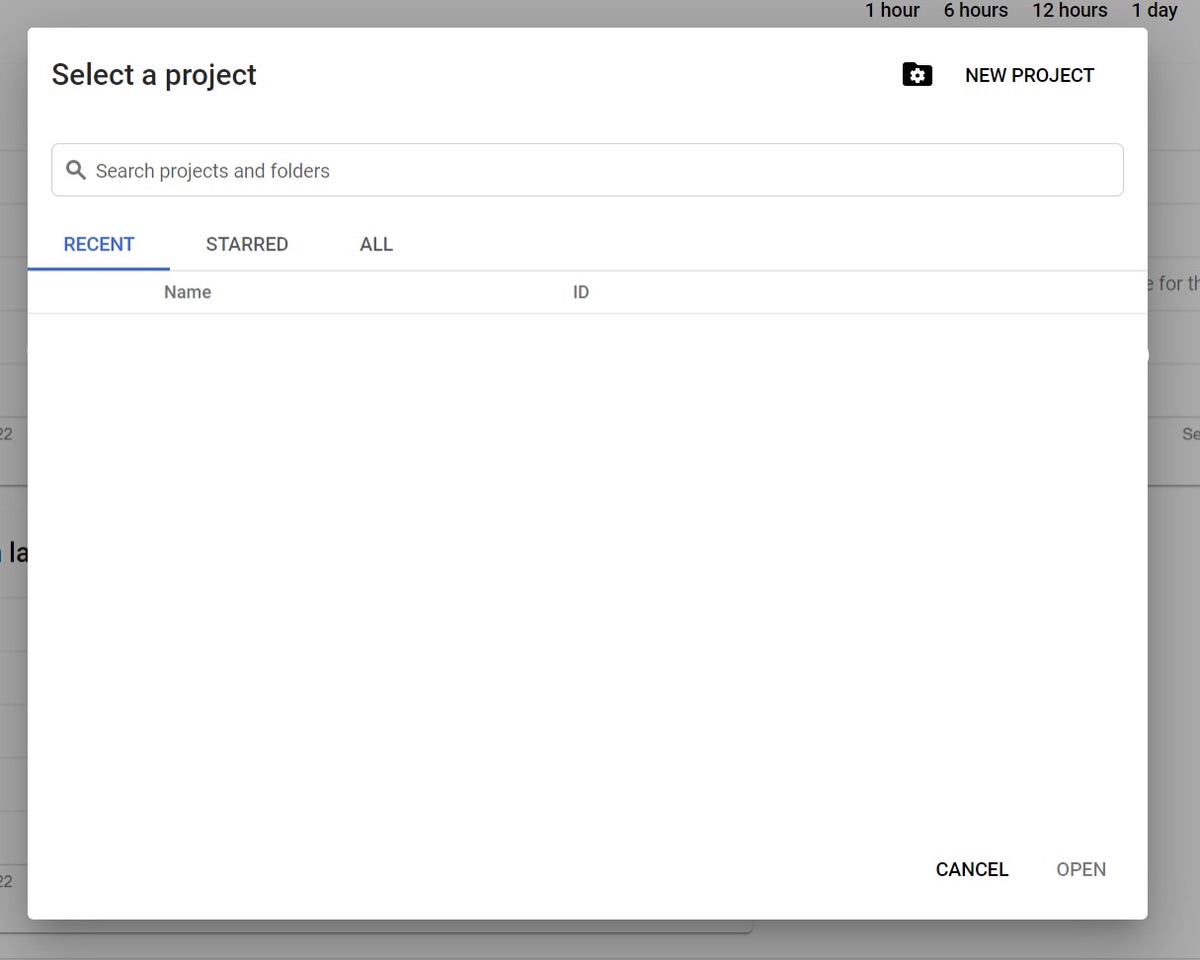
Click on the new project & fill in the information.
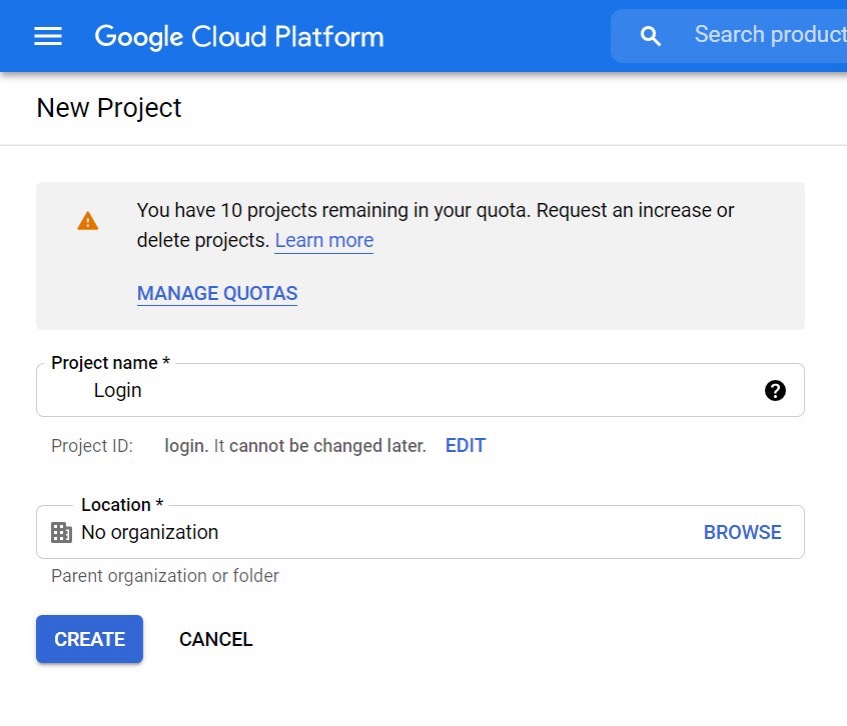
Create & select the new project. Once in the project dashboard, click in the credentials menu.
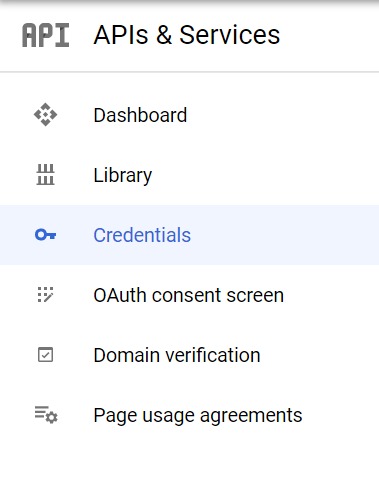
Once in the credentials page, click on create credentials & choose OAuth client ID from the options.
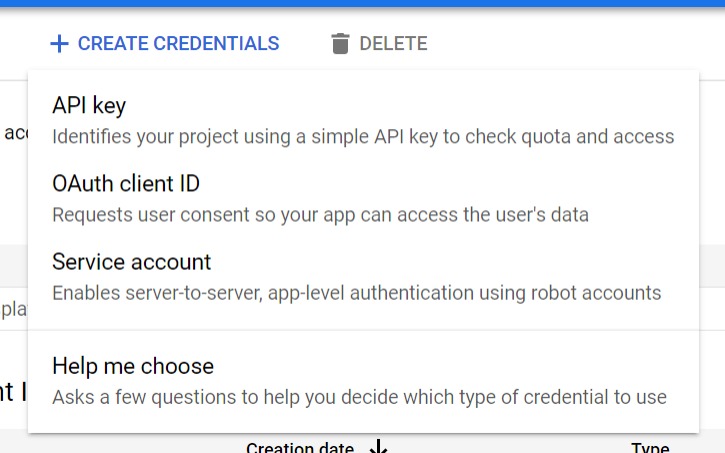
Once you select OAuth client ID from the previous guide, you will be redirected to the create credentials page. Once in the page, select the application type as Web Application. Fill in the following information.
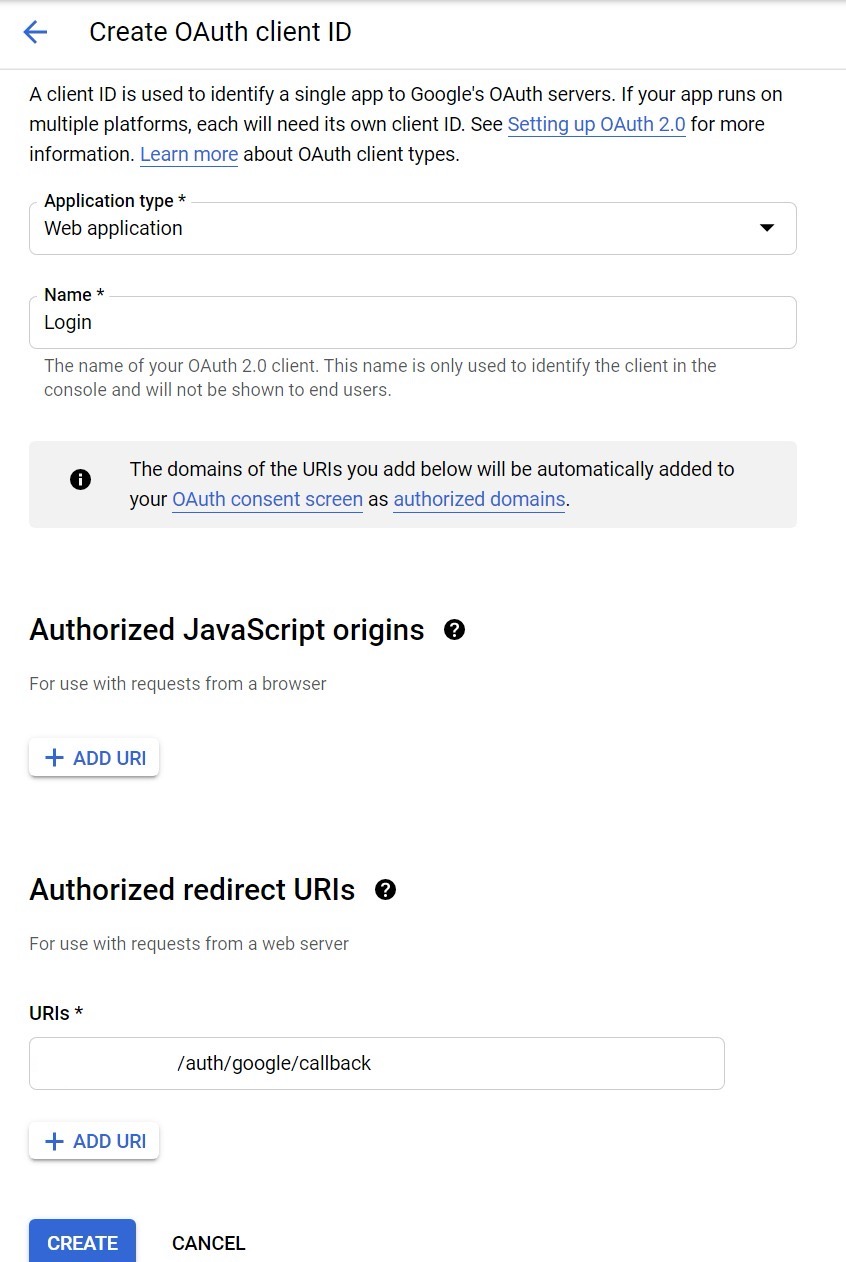
For the Authorized redirect URLS Field use the following url format. Replacing example.com with your site url.
You can also find the callback url on Zeph admin settings.
https://example.com/auth/google/callbackOnce you click the create button after you fill in the required info, a fresh oauth keys will be generated for you. You will need to copy the keys.
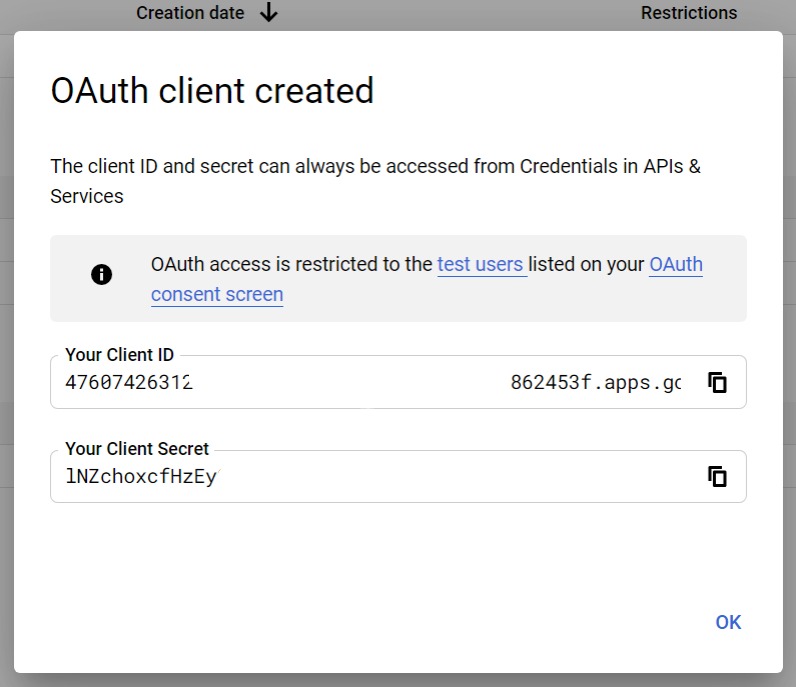
Paste the copied Client ID & Client Secret in Zeph admin settings under google login section.
